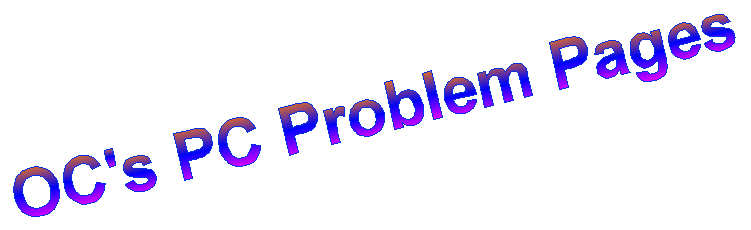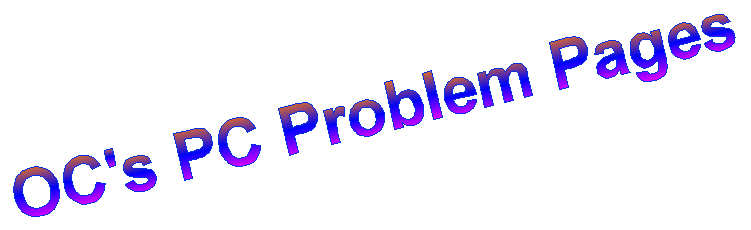|
Hardware Specification
This depends on a few of variables,
your budget, application(s), display requirements, are some of
them.
A basic PC can be built for under
a thousand dollars, and the fastest, multiple screen computer
will cost many thousands.
This page is really to give you an
idea of what we believe is the minimum requirements dictated by
the operating systems.
Motherboard:
There's a lot of choice, from the
cheapest to most expensive. If you are looking to run two graphics
cards you'll have to look at the top end of the market for two
PCI Express x 16 sockets. If you want harddisk speed and reliablility
using RAID, then you'll want a lot of SataII sockets, For a lot
of Memory (Ram) at least 4 all the same type memory sockets.
Most boards have just about everything
on the motherboard, even the graphics on the budget ones, note
that these share some of the main memory in most cases, and it
is the same in most Notebooks/Laptops. There are still up to 5
PCI slots (only 1 to 3 on MATX boards) to allow you to fit your
prefered sound card, extra network cards (If you want to use it
for a good firewall), extra USB, Firewire, Parallel, Serial and
any other specialist cards.
And don't forget to research, to
find out others opinions on motherboards that meet your specification.
CPU:
This really comes down to price,
with about a ten to twenty times increase in price from the cheapest
to the fastest/latest processor. Here as with the memory you need
to make sure it's compatible with the motherboard. You have the
choice of single, dual, triple or quad processors, unfortunately
there are also a few different sockets. So you need to carry out
some research to see which is currently the most popular, ie,
a good selection of processors and motherboards available. Currently
the most popular are Intel socket 775 and AMD's AM2. With Intel
having the edge over AMD at present on performance/price and possibly
temperature.
Just buy the best you can afford.
Bear in mind that you might not have a very big window in time
to carry out any small upgrades. you'll probably find in a years
time that the current most popular has been superseded, and you
need a new motherboard, CPU, memory and possibly a cooler to do
an upgrade.
Memory:
To run comfortably for normal use,
we'd recommend a minimum of 1GB of ram for XP and 2GB for Vista.
You will need more for high end CAD and Graphics applications,
and will probably be advised on what the minimum and prefered
memory requirements are. It's quite cheap at present (May 2008),
so if you can affor it double it, note you'll probably only see
3GB with Vista 32 though.
Memory modules used in the last few
years are SDram, Rambus, DDR, DDR2 and DDR3. Rambus is out on
it's own, and very expensive if you have a computer that uses
it and you require a replacement or upgrade.
The rest are similar but the sockets
are different, there are motherboards that will take two different
types, ie, SDram and DDR, DDR and DDR2 and DDR2 and DDR3. But
you usually can only fit one type at a time, and they will probably
have two sockets for one type and two for the other type, but
have seen 4 x DDR2 and 2 x DDR3 on some motherboards.
For current motherboards you'll probably
only find ones with DDR2 and DDR3 sockets, so if you want loads
of memory, you'll need to have a motherboard that has at least
four sockets of all the same type. So for 8GB you'll currently
need four sockets, 4GB modules are a taking there time appearing
in quantity, and most mother boards are probably restricted to
2GB per socket anyway.
Notebooks/Laptops have a similar
range of SoDimms, and most only have two sockets, so 4GB is about
the max at present.
Graphics Card:
The price span is similar to the
CPU, with a very basic one required for word processing, email
and browsing the Internet. And what ever you can afford for 3D
CAD, Graphics design, Video editing and Gaming. With multiple
screens being an assett for CAD, music sequencers, stockmarket,
etc. And they can be setup as separate screens or one big screen,
this will be up to your or the applications preference.
PCI Express x 16 is currently the
the mainstream graphics card, with a lot supporting two monitors,
but there are still a few AGP and PCI cards available. A spare
PCI card is usefull as a backup, and a spare for older PC's. And
an AGP card can also be usefull, especially if it has two slots
in the edge connector as it should work in most motherboard AGP
slots, should it ever be required.
Most PCI Express x 16 cards have
DVI outputs, but you can get an adapter to connect to the Analogue
D15 socket, some boxed cards will come with one.
When the card has two outputs you
can plug into either one as long as you do it before you power
up the computer, otherwise you'll have to plug it into the other
socket or reboot the computer.
PSU:
This item is worth spending a bit
of money on as cheap PSU's have probably the highest failure of
any component in a PC. Look for one with at least a 1200mm fan,
1320mm are on the market now, this will minimise the noise while
still providing a very good airflow
Getting the right one for your system
is also important, top end boards usually have an 8 way ATX-12v
connector, the lower end a 4 way. The more expensive PSU also
cater more for PCI Express Graphics card connectors, and Sata
drives, saving you having to fit an adapter.
Had a friend who had a 600 Watt cheap
PSU, and the computer was crashing, he had a high end graphics
card fitted. We fitted a 450 Watt Akasa and it worked great.
Some of the upmarket ones have modular
connectors, allowing you to just plug in the connectors you need,
leaving the rest in store somewhere just in case you need them
later.
Coolers:
The latest multicore processors fortunately
run a lot cooler than those that came just prior to them. And
good copper coolers seem to have dropped quite a lot in price.
A good quality cooler with the biggest fan you can get, this will
help to keep the noise down. Note the latest motherboards have
a four pin CPU cooler connection, you can still connect the three
pin as previously, the fourth pin is for speed control and this
will be either manual/automatic or both depending on the product/model
you decide to purchase.
Storage Media:
Hard disk: Recommend a minimum
80GB SataII, for the average user, but if you have a big enough
case, you can always add further disks at a later date, and over
a TerraByte (1000GB) disks are availabel now. Also recommend partioning
the disk and storing all data on the second partition, don't make
the second partition system or bootable, as Windows will try and
install itself there should the primary partition get corrupted.
DVD Writer: These are really
good value and can be used as backup devices, you may also want
a DVD rom to copy from, or another DVD Writer as they aren't much
more than a DVD Rom. Blu-Ray is currently around ten times the
price but can store about six times more than a DVD/WR DL, if
your thinking of using it as a backup device. Don't know if our
favourite backup program supports Blu-Ray yet, so watch this space.
Cases:
We'd recommend you get a midi case,
mini's are a bit cramped, and you can also fit a few more storage
devices and extra fans for better airflow, again get a case that
will take the 1200mm fans. If you have a dusty enviroment, you
might consider seeing if you can fit filters to the fan(s) sucking
the air into the case. You can buy industrial cases but they'll
be very pricey.
Using the modular PSU and Sata drives
keeps the cabling to a minimum, and improves airflow.
Overview:
You can by a total solution from
the likes of Dell, Fujitsu-Siemens, Lenova, Packard-Bell, HP,
etc. Where if it faulty out of warranty, it's cheaper to buy a
new one, and they are usually in mini ATX cases. This route usually
get you a lot of (rubbish) things you don't really want installed,
a recovery partition (sometimes a pain for cloning/copying the
disk), a recovery CD/DVD, which puts all the things you didn't
want back on. And no basic Windows installation Disk.
You can purchase one from your local
private computer store, who will probably put in the cheapest
components they can get there hands on. So if you go this route,
get them to give you a list of all the parts and the manufacturers
used, and individual component warranties. Or take a specification
to them on what you would like.
Or if you have the aptitude, you
can build it yourself, or get a young enthusiastic relative or
friend with some experience to build it for you. As virtually
all components aren't a viable repair, look for the longest warranties
you can get. In the UK LCD monitors can be purchased with three
year onsite swap out warranties, some have three year RTB. Hard
disks can have two to five years warranties, although these are
so cheap the cost and time involved returning the disk, may not
be worth it.
The DIY route needs research, research,
research, to make sure you have the motherboard with the correct
CPU, memory modules and Cooler and all the facilities you require,
sound 5.1, 8.1 etc (you can still have straight stereo), IE1394
firewire, number of USB and Sata connectors, IDE connectors?,
Floppy inteface?. The last two items you could probably manage
without on a new computer, unless you have some legacy equipment
you still need to use, but if you still have another old computer
with them in, you could consider networking them, to give you
access to the devices. Assistance on networking here, www.networking2computers.com
|